Introduction: Cute Owl Pot for Succulents
I had never dared to sculpt in 3d, but when I saw the Instructables tutorial "Sculpting in Fusion 360" it seemed so simple that I decided to make a succulent pot for my mom, you can see her Instructable here:
https://www.instructables.com/id/Adorable-3D-Printing-Owl-Succulent-Pot/
Basically I followed the same steps that the tutorial mentioned, but instead of a funny ghost I made an adorable owl. You can download the model from here: https://a360.co/2xSZq2h
Supplies
- Inspiration
- Fusion 360
Step 1: Create Base Shape
First I made two spherical shapes for the owl base, one for the body and one for the head.
Step 2: Around the Eyes
With the "Edit form" and "Subdivide" tools I moved and divided the faces
of the initial top sphere to make the shape where the owl's eyes go, this shape is a little flattened. I only made one eye, then with the “mirror” tool I made the other eye.
Step 3: Wings and Tail
I also formed the wing with the same tools from the previous step and
with the "Insert edge" tool, the wing consists of a small lateral promontory and the tail consists of a little mountain towards the back.
Step 4: Flat Base Cut
I made a flat cut at the base of the owl so it can stand. For this I made a sketch with a rectangle at the height of the base.
Step 5: Eyes
I did a sketch at eye level with a couple of lines to locate a sphere in
the correct position of the eyes. I used the Create -> Sphere tool. I created the eyes as a new body.
Step 6: Owl First Half
I combined both spheres, made a fillet at their joint, then made an
internal hole in the geometry with the Shell tool and kept only one half with the Extrude tool.
Step 7: Nose
I made a sketch at nose level and with the Revolve tool I gave it the rounded shape it has, I made this geometry as Join.
Step 8: Mirror Geometry
I mirrored the geometry with the Mirror tool, at that moment I was able to admire the complete owl.
Step 9: Top Hole for Planting
I did a sketch with a big circle and then I extruded a hole in the owl's body.
Step 10: Front and Rear Main Holes
From this moment on, all you have to do is: create sketches, make many circles to your liking, extrude and mirror.
Step 11: Side Main Holes
I made 2 base planes at 40 ° and 140 ° to make the side holes.
Step 12: Secondary Holes
There are many holes! I made these medium holes one by one, in the next step I will tell you how to make holes faster.
Step 13: Planes for Holes
I created 4 planes to make small holes for each remaining space on the owl's body.
Step 14: Small Holes - Step 1
Make the main small holes, you only need to make a row of holes.
Step 15: Small Holes - Step 2
Make the paths where the holes will go, I used the "Fit point spline" tool.
Step 16: Small Holes - Step 3
Extrude each main small hole in different operations.
Step 17: Small Holes - Step 4
Use the "Pattern on path" tool to multiply the Extrude operation along the Spline the required number of times.
Step 18: Small Holes - Step 5
Mirror all holes.
Step 19: Wood Base and Materials
I made a cylinder as a base, simulating a table and put a wooden
material included in the library of fusion materials. I put white material on the owl's body and black material on the eyes.
Step 20: Succulent Model
I downloaded a free succulent model from the internet (https://www.cgtrader.com/free-3d-models/plant/pot-plant/baby-aloe-plant) to complement the owl pot model.
Step 21: Render
I set the size of the final image and rendered it.
Remember to visit my mom's instructable and vote for it!
https://www.instructables.com/id/Adorable-3D-Printing-Owl-Succulent-Pot/
I hope that you all enjoyed this Instructable!
Thanks for reading and watching. Miranda.

Runner Up in the
Sculpting Challenge











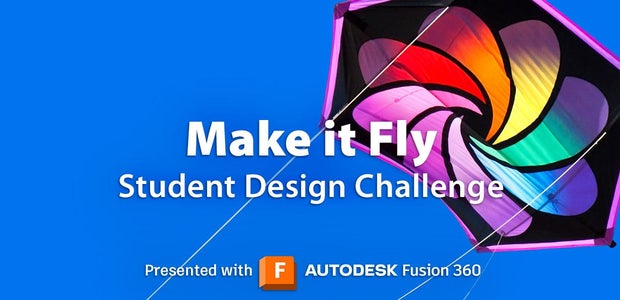


2 Comments
3 years ago
Looks so cute well done!
Reply 3 years ago
Thank you very much! :)