Introduction: MINI Back to the Future Clock
I decided to make a mini version, for all those who have 3D printers a bit smaller or want to have a more discreet model.
The dimensions are : 160x55x100 mm (length x width x height)
I tried to make it as simple as possible to make, but you have to know how to solder and send an arduino code.
Follow every step and everything should go well !
Supplies
What you need is:
- 9 displays 0.36" (3 Reds, 3 Greens and 3 Yellows)
- Resistors (about 200 / 400 ohms)
- 1 ESP32
- 1 power supply 5V 2A + connector
- 3 mm led (Red, Green, Yellow)
- Terminals (wago or other)
- Wires
Buy the components: https://jeje-linge.fr/pages/mini-bttf-clock
Step 1: Printing
You should have these parts:
- 1 top
- 1 middle
- 1 bottom
- 2 sides
- 3 back covers
Attachments
Step 2: Assembling
I use superglue to assemble all the printed parts.
Step 3: Painting
I use metal grey spray paint.
2 or 3 layers are generally enough.
Step 4: Wiring Displays
You have to "chained" each display line (red, green and yellow).
Step 5: Soldering AM-PM Leds
You have to prepare 4 leds with resistors and wires.
2 greens, 1 red and 1 yellow.
Be carefull : the leds diameter is 3mm NOT 5mm
Step 6: Gluing the Leds
Glue the leds into the holes.
Step 7: Installing the Displays
To put them in place, you just have to force them a little.
You should hear a little "clip" noise when it's in place.
Step 8: Soldering the Red and Orange Leds
Solder the red and yellow leds on the displays (5v and GND).
Step 9: Wiring the Supplies
Connect all the 5V and GND together with terminals.
Step 10: Cutting ESP32 Pins
To get some room is you have to cut the ESP32 pins off.
Step 11: Wiring DIO and CLK Inputs
Connect the DIO, CLK and green leds to the ESP32.
Step 12: Uploading the Code
You can choose between theses 4 code files : 12h or 24h display, with or without automatic change daylight saving time.
Libraries :
TM1637 by Avishay orpaz
Wifimanager by Tablatronix
Ntpclient By Fabrice Weinberg
ArduinoJson by Benoit Blanchon
Step 13: Setting Up the Wifi
The clock will provide an access point named "BTTF_CLOCK". I explain every step in the video above.
Step 14: Sticking the Labels
I used a self adhesive sheet to stuck the labels.
Attachments
Step 15: Finished Great Scott !!
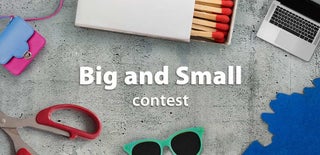
Participated in the
Big and Small Contest








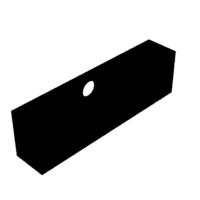


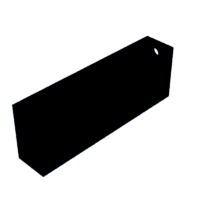










Comments